You can bulk update all of the same contracts from the Contract's Grid. If you hit Contracts on the left side of the screen, you can then search specifically for a specific contract type that you're looking to update. The screenshot below shows Service types, but the same concept applies to anything you're looking to update.

Once you have selected "Bulk Update", you'll be met with a selection of items. You'll want to scroll down and look for "Security Groups". After you've found it, bring it to the right side.
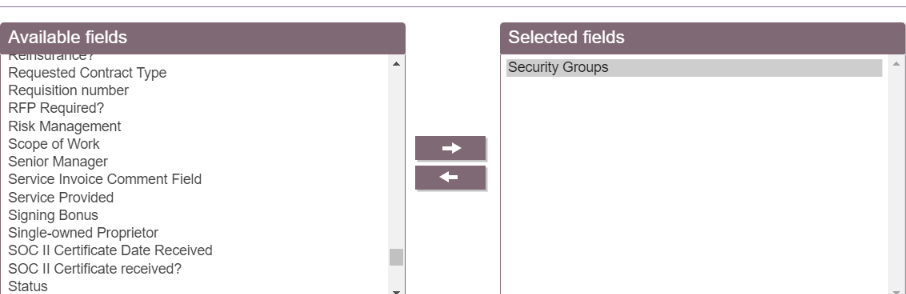
After bringing Security Groups over to the right side, click Next. You'll be asked to assign what Security Group you'd like to these selected contracts, and the option to either Replace All, Add to the existing values, or Remove the listed Security Group from the contracts you've chosen.
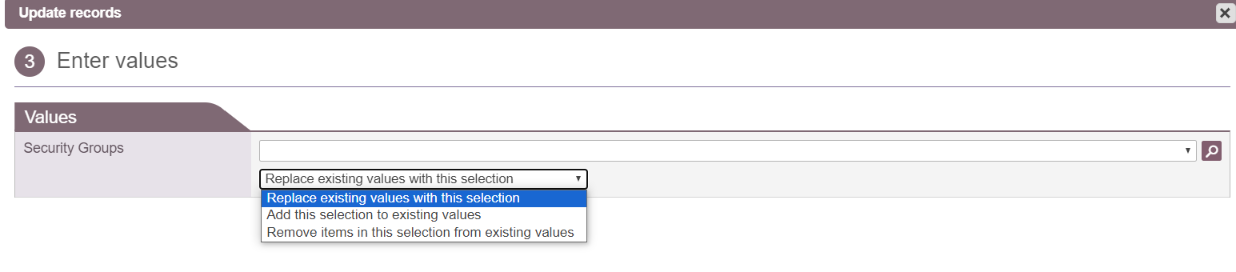
Replace Existing Values with this Selection will remove all the previous Security Groups with your new selection(s).
Add This Selection to Existing Values will keep all of the Security Groups you previously had, but will now add the new selection(s) as well.
Remove Items in this Selection from Existing Values will take the selection(s) out of the current list of Security Groups that can see that contract.
Once you've made your selections, you'll be able to decide if those Security Groups are going to be Read/Write (RW) or Read Only (RO)
